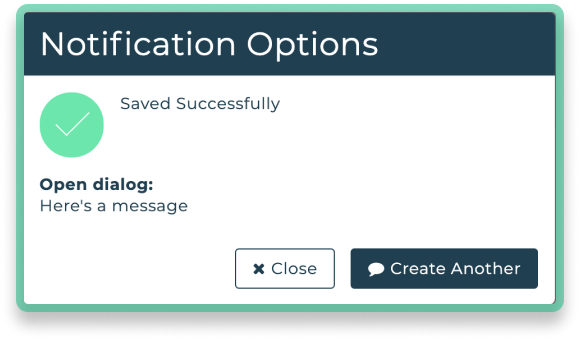Using Dialogs for Group Discussions
For most organizations, communicating means a mass of emails going back and forth. With replies on top of replies, it becomes difficult to figure out who said what and when. What if there was a better way?
Cureo Messages can replace the email chaos by adding context and creating a searchable historical record. Your members can participate in Messages by replying directly from their regular email, from the Welcome Widget on your organization's website or from the full application. Read on to learn about working with Messages.
To get started with Messages, click on the relevant Group and click on Add Message. You can do this from the Group Dashboard, or by using the Messages module.
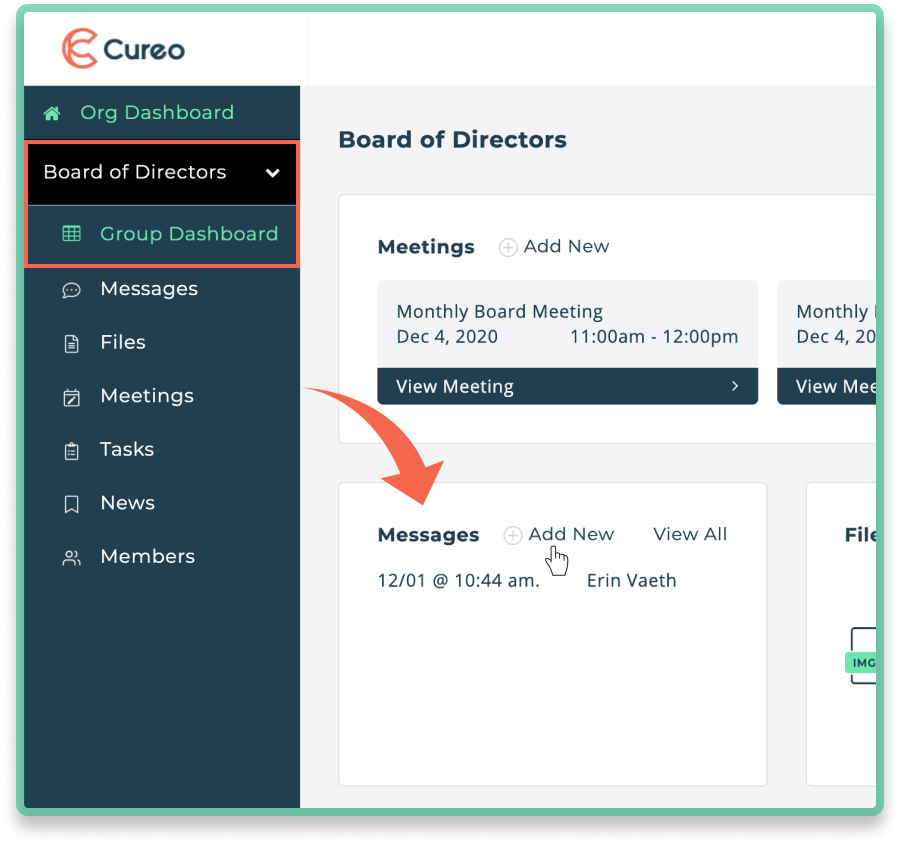
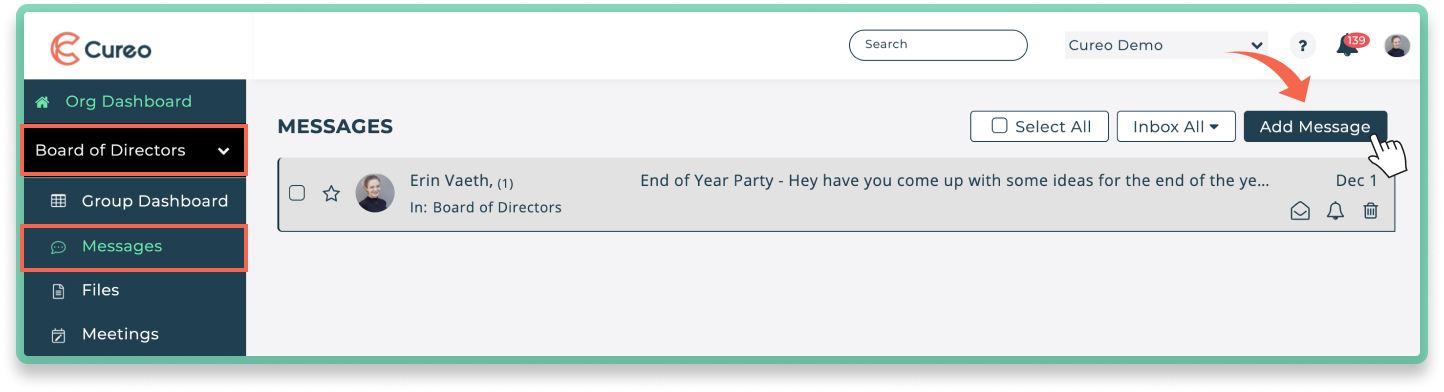
Confirm your File In Group. If you did not start from the Group where you would like to file the message, or if you need to change it, simply click on the File In box to select from the list of Groups.
 You'll notice a few options for your new message. You can quickly email the message to the entire channel by checking the Email Entire Group box (if this box is checked, you do NOT need to add anything in the To field unless you have additional recipients).
You'll notice a few options for your new message. You can quickly email the message to the entire channel by checking the Email Entire Group box (if this box is checked, you do NOT need to add anything in the To field unless you have additional recipients).
Messages are a reply-all discussion by default, but if you do not want all recipients to receive all replies, you can check the BCC all recipients box. This ensures that all replies only come to the sender.
Reply-all Messages are limited to 50 recipients. This is due to a large number of emails that could be generated by a large group discussion resulting in negative user experience. BCC dialogs are not limited.
To select recipients by name (versus the entire Group) simply type the names into the To field to add them to the message.
 Type in your subject and message. You may also attach any files that are relevant to the discussion. Click Send.
Type in your subject and message. You may also attach any files that are relevant to the discussion. Click Send.
 You're done!
You're done!
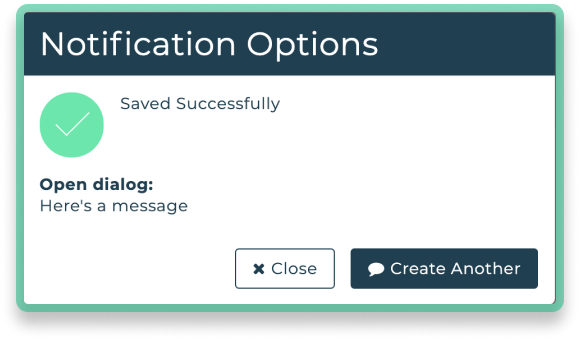
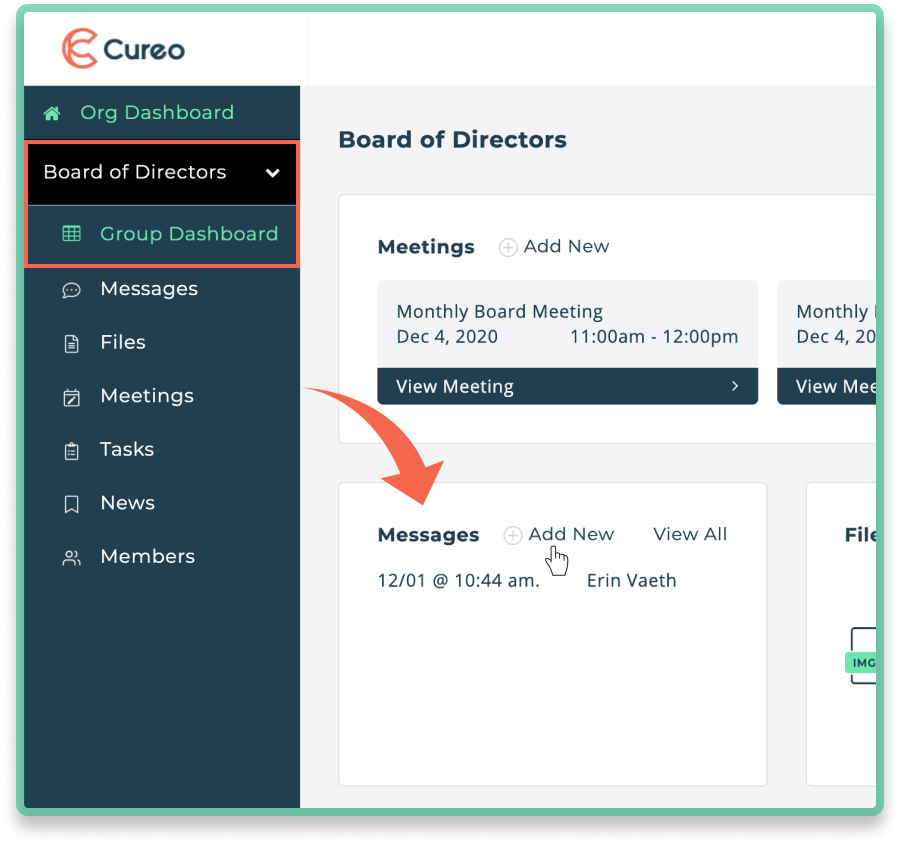
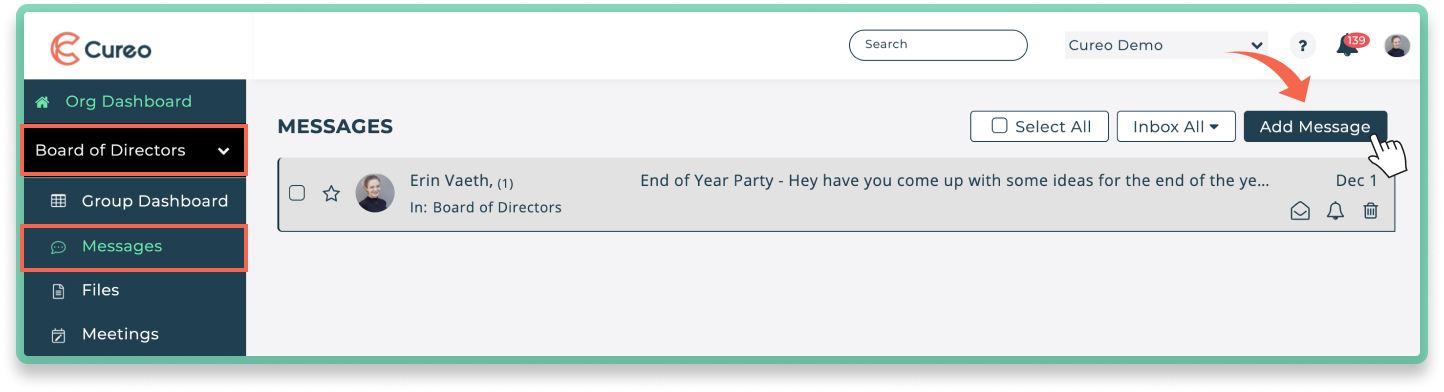
 You'll notice a few options for your new message. You can quickly email the message to the entire channel by checking the Email Entire Group box (if this box is checked, you do NOT need to add anything in the To field unless you have additional recipients).
You'll notice a few options for your new message. You can quickly email the message to the entire channel by checking the Email Entire Group box (if this box is checked, you do NOT need to add anything in the To field unless you have additional recipients).  Type in your subject and message. You may also attach any files that are relevant to the discussion. Click Send.
Type in your subject and message. You may also attach any files that are relevant to the discussion. Click Send. You're done!
You're done!